Samsung Reactivation Lock
This document created at Sep 16, 2016, 2:04:23 PM and modified at Mar 7, 2024, 11:44:10 AM.
Everything You Need to Know About Samsung Reactivation Lock
So you’ve been working on saving money to buy a new, high-quality mobile phone for a while and you have finally managed to buy yourself a nice present, a modern Samsung mobile device. Luckily, Samsung is one of the companies that worries about the buyers and their well-being, so there are a number of security features that protect your phone from being misused in the case that it gets lost or stolen. In this article you can find a tutorial on the Samsung reactivation lock, an absolutely essential feature for the safety of your mobile.
Part 1: What is Samsung Reactivation Lock?
One of the most important safety features on all the Samsung phones is actually the Samsung Reactivation Lock feature. Some of you who have used Apple phones might recognize this option, as it is similar to the Activation lock that was implemented by Apple. Samsung decided to present this option on its newer mobile devices. Not to worry, if you’re not yet familiar with this option, keep on reading and all questions will be answered.
As Samsung reactivation lock is a security option, it's task is to prevent others from activating your phone if it becomes stolen or lost. Once you decide to activate this option, it will demand of you to enter your Samsung account credentials for whoever wants to use it after a factory reset. Once you lose your phone, whether it just dropped from out of your pocket on the street or if some thief used your lack of attention to steal it, the finder of your phone will need to perform a factory reset to be able to wipe out all the data and use the device. However, by using the Samsung Reactivation Lock feature, it requires them to sign into your Samsung account after the phone was reset with the factory settings. This is a safety feature which makes sure that nobody can use it (except of course if he or she knows your Samsung account data, but nobody should know this except you). This makes the chances of you getting your phone back much better, as your device will be worth nothing to the thief anymore once he realizes that he won’t be able to use it.
Although the Samsung Reactivation Lock feature is turned off by default, there is a simple process to activate it. All you will need is a Samsung account and less than a minute of work on your phone. Note that it is highly recommended to activate this option, as you will want to protect your expensive device in any way possible. In the following sections of the article, we will present you with the guide on how to turn off and turn on this option.
Part 2: How to Enable the Samsung Reactivation Lock
The Samsung Reactivation Lock feature is turned off by default, so if you want to use it, you will need to enable it. This is not that hard to do, and if you’re having troubles with enabling it, we recommend that you follow our step by step guide.
Before we start, we need to remind you once again that you will need a Samsung account for completing this process successfully.
Step 1. Use your Samsung phone and go to Settings. Find the Lock screen and security and then choose Find My Mobile. This is where you will be asked to enter the password of your Samsung account. This is a security measure, so you can simply go ahead and enter your password.
Step 2. Once you have entered the password, you will see the following screen:
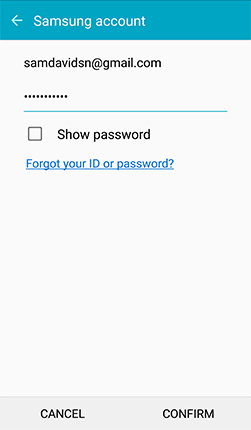
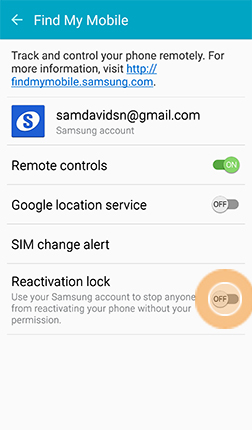
As you can see, the reactivation lock feature is off, so now you will need to turn it on by simply sliding the switch to the right.
Step 3.You will be asked to confirm once again that you want the Samsung Reactivation Lock activated. Of course, click on OK.
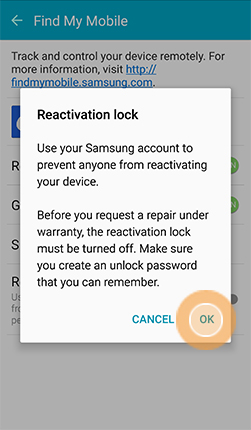
You should note that this is the part that will require an unlock password (remember it or write it down and keep it in a safe place). Next time when you perform a factory reset of your Samsung mobile, the Samsung reactivation lock feature will require you to enter your Samsung account credentials once again before you can start using the device.
Part 3: How to Disable the Samsung Reactivation Lock
As we already mentioned, the Samsung Reactivation Lock might be a great feature, but in case you need something on your device to be fixed, don’t forget to disable the Samsung Reactivation Lock before you take your phone for repair, otherwise you wouldn’t be able to get a proper repair. Of course, you might not need a repair, but you may simply find this feature annoying for some reason. Either way, let’s take a look at the process for disabling the Samsung reactivation lock, a process which is very similar to the one used for enabling it.
Step 1. Go to Settings on your device and find the Lock screen and security, and then navigate to Find My Mobile.

You will notice that your reactivation lock feature is turned on.
Step 2. In order to disable Samsung Reactivation Lock feature, simply move the switch to the left with the slider.
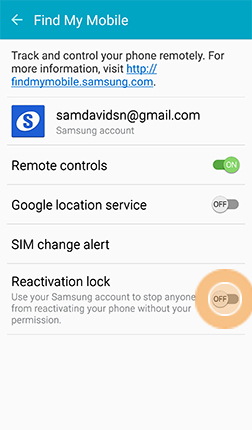
Step 3. Be aware that you will be asked to enter credentials of your Samsung account during this process, which will confirm that you are the true owner of the device in question and that nobody is trying to misuse the feature.
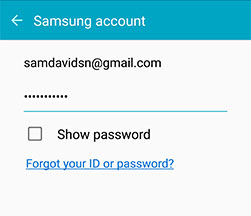
As you can see, the process of enabling and disabling the reactivation lock is very easy to perform on Samsung phones. It is highly recommended for everybody to use it, as it can be a very important security option, which may lead to finding your phone in the case that you lose it or somebody steals it. It takes only a few minutes to setup, it is completely free and it can be extremely useful if in desperate times.
Part 4: Failed to Disable Samsung Reactivation Lock?
Some Samsung users may face the nightmare that the Samsung Reactivation Lock just won't turn off even when you have the correct account credentials. Some users can solve it by flashing a stock firmware, but there are a lot of other users which are still stuck with this inconvenient dilemma. Here we found another method to completely disable the reactivation lock by deleting your Samsung account entirely from the Samsung server. Please note that deleting your Samsung account will also delete your backups and purchases in this account. If you don't want to lose the backups and your purchases, don't try this method.
Below are the detailed steps you can follow to try and turn off the Samsung Reactivation Lock.
Step 1. Go to account.samsung.com and sign in with your account credentials. Click on Profile and you will see the Delete Account option. Delete your account entirely from the Samsung server.
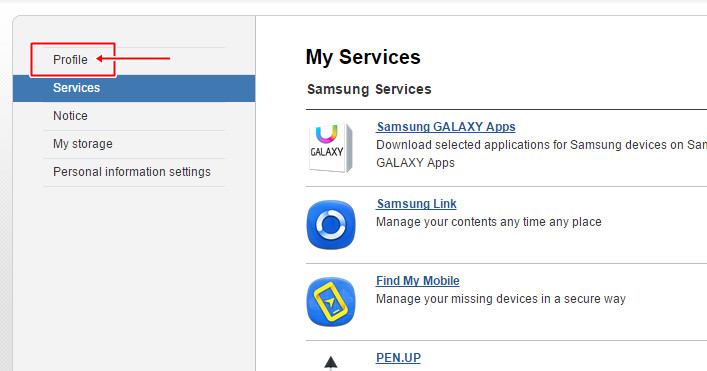
Step 2. Factory reset your Samsung device.
Step 3. Then re-create a new Samsung account with the exact same credentials of the previous deleted account.
Step 4. Your device will ask you for your Samsung account credentials in order to log in after the factory reset. Just enter in the re-created account information.
Step 5. At last, go to Settings -> Lock Screen and Security -> Find My Mobile and toggle off the reactivation lock.
Martview forum
Martview is not our official forum but it can bring help to all our customers, since the questions asked are answered by professionally relevant users and administrators there.
Open forumTest Points Library
A continuously updated collection of Test Point photos, PCB Diagrams and Blueprints to help everyone easily find the test point pins on smartphone motherboards - all at one place!
Open Test point libraryGSMHosting forum
This is our official English-language forum. We recommend it for all of our users, because many problems and errors have been described and answered here over the years.
Open forum